Contents
Catz Audio Editors' Rating
-
Price
-
Build Quality
-
Keys
-
Sound
-
Midi Purposes
Summary
The P115 is one of the most popular mid-tier digital pianos for a reason. It’s incredible sound paired with some of the best keys on the market make it a no brainer for anyone looking for the most value for their money.
Yamaha P115 Digital Piano Full Review
The Yamaha P115 digital piano is not only an excellent piano for beginners or students; it’s also a solid practice or gigging keyboard for the working musician. Don’t let the simplicity and unassuming design of the P115 fool you. The sounds and features it’s packed with will most definitely give you that “can’t put it down” feeling, especially for the price point (check price). One of the intangible specs I must have on any instrument I own is this: Does it make me want to play more often? I think you will find that the answer to this question regarding the P115 is a “yes!”
A proper introduction
You may already know that Yamaha is a leader in quality musical instruments, especially pianos. The P series of Yamaha instruments denotes portability in their digital piano line,
 which is of paramount importance to working keyboardists and students alike. Weighing in at about 26 pounds, (11.8 kg) you won’t mind lugging it around for gigs or just bringing it home to set it up. The Yamaha P115 utilizes sound samples from Yamaha’s own nine foot CFIIIS concert grand piano, with 3 layers of dynamic range. Combine that with a full 88-note Graded Hammer Standard action that makes the keys work and feel similar to a real piano, throw in damper resonance, and you’re off and running!
which is of paramount importance to working keyboardists and students alike. Weighing in at about 26 pounds, (11.8 kg) you won’t mind lugging it around for gigs or just bringing it home to set it up. The Yamaha P115 utilizes sound samples from Yamaha’s own nine foot CFIIIS concert grand piano, with 3 layers of dynamic range. Combine that with a full 88-note Graded Hammer Standard action that makes the keys work and feel similar to a real piano, throw in damper resonance, and you’re off and running!
The best thing about Yamaha
I’ve owned several Yamaha instruments over the years including a grand piano, a Disklavier player piano, and a few different synthesizers, so I know how Yamaha products sound, work and feel. The keys on this instrument feel very close in size to an acoustic piano. When digital piano manufacturers are designing an instrument, there are a few tradeoffs they must contend with. Do they make the action sturdy and nearly indestructible? Well, if they do then they have to add on some weight (and probably size and cost) for that kind of stability. Should they make it a lighter, more portable instrument so players don’t mind carrying or moving it? Well, lighter materials will be used and therefore, the build quality may seem less sturdy but the price also decreases. Fortunately, the P115 has the best of both worlds: the action is solid and feels realistic considering the weight of the instrument and the sound quality is excellent to the point where it could be in a home or on a stage. As far as portable digital pianos go, I can honestly say that the Yamaha P115 is a quality instrument to consider purchasing. Especially if you don’t own a piano.
First impressions
The different sounds and basic functions on the front panel are easy to use right out of the box. When you turn on the instrument, you immediately
 have your CFIIIS concert grand ready to play. You also have a palette of other instruments to choose from. Let me be honest: I tested and scrutinized every one them to see just how good they are. Some keyboard manufacturers include the best piano sounds and then skimp on the others for the sake of cost, but not Yamaha. Every single instrument on the P115 has its own charm.
have your CFIIIS concert grand ready to play. You also have a palette of other instruments to choose from. Let me be honest: I tested and scrutinized every one them to see just how good they are. Some keyboard manufacturers include the best piano sounds and then skimp on the others for the sake of cost, but not Yamaha. Every single instrument on the P115 has its own charm.
Here are the 14 different instruments you can choose from and how you might use them:
- Grand Piano – (G. Piano) – The CFIIIS Concert Grand
- Bright Grand Piano – (Bright GP) – Suitable for Pop or Rock, cuts through the mix
- Mellow Grand Piano – (Mellow GP) – Nocturnes and Ballads sound amazingly warm
- DX Electric Piano – (DX E. Piano) – Reminiscent of the famous Yamaha DX7
- Stage Electric Piano – (Stage EP) – Excellent Rhodes-like sound
- Vintage Electric Piano – (Vintage EP) – Suitcase electric piano, a nice variation
- Jazz Organ – (Jazz Org.) – Walking bass and right hand chords or solos
- Pipe Organ – (Pipe Org.) – You would swear you’re in a cathedral on Sunday
- Rock Organ – (Rock Org.) – More edgy than the jazz organ
- Vibraphone – (Vib.) – Reminds me of Gary Burton
- String Section – (Strings) – Adds orchestral warmth when layered with the piano
- Harpsichord – (Harpsi.) – Bach’s Invention #4 in D minor
- Acoustic Bass – (W. Bass) – Walking bass lines for jazz
- Electric Bass – (E. Bass) – Use for any pop tune
Ease of Use and Functionality
There is no shortage of options on the P115. Many of the buttons on the front panel (including the piano keys) have multiple purposes to access all of its settings. You’ll notice indications of certain features written just above the back of the keys. These act as buttons for settings that don’t have dedicated buttons on the front panel. You’ll also find a lot more about these options in the user manual. I’ve included as many instructions as I can here. While it’s not too difficult to adjust the settings of your instrument in this way, it may be easier to download Yamaha’s “Digital Piano Controller” app for free from the Apple App store on your iPhone or iPad. It’s like adding a touchscreen to your digital piano. You’ll also need a USB type-A to type-B cable, and a Lightning to USB Camera Adaptor or a similar adapter to physically connect your iPhone or iPad to the P115’s USB type-B port. But believe me, you’ll appreciate the convenience of adjusting the settings in the app. At the time of this writing, Yamaha does not offer their “Digital Piano Controller” app on the Android platform.
Onboard Speakers and Auxiliary Outputs
The speakers are upgraded from previous models in that the tweeter angle has been repositioned to provide the best listening experience. To further enhance the sound, be sure Sound Boost is turned on by pressing the Metronome/Rhythm and Pianist Style buttons at the same time, and then press C4 on the keyboard. To turn off Sound Boost, repeat the previous steps but press C#4 instead. Yamaha recommends turning on Sound Boost if you’re playing along with other instruments, but I prefer the enhanced sound even when I’m playing solo. If you have your own external speakers or are playing a gig, you can use the Auxiliary Outputs to run into a keyboard amp, mixer, or other powered speaker. You can also turn the onboard speakers on and off by pressing Metronome/Rhythm and Pianist Style buttons together, and selecting the D#4 key to turn them off, or the D4 key to turn them on. There are also two headphone jacks (1/4 inch or 6.3mm) on the front of the keyboard so you and a friend can listen together or play without distracting others.
If you have your own external speakers or are playing a gig, you can use the Auxiliary Outputs to run into a keyboard amp, mixer, or other powered speaker. You can also turn the onboard speakers on and off by pressing Metronome/Rhythm and Pianist Style buttons together, and selecting the D#4 key to turn them off, or the D4 key to turn them on. There are also two headphone jacks (1/4 inch or 6.3mm) on the front of the keyboard so you and a friend can listen together or play without distracting others.
Splitting the Keyboard and Layering Sounds
The “L” and “R” buttons allow you to split the keyboard into two parts with different instruments. By default, the split point is set to F#3, below middle C. Press and hold the “L” button and simultaneously select the instrument you want to be on the lower half of the keyboard. Then, press and hold “R” and choose the instrument you want on the upper half of the keyboard. To change the split point, press “L” and select a key where you want the split point to be.
To layer two sounds together, press and hold the first instrument’s button and then press the second instrument’s button, then release both. Instantly, you can have piano and strings or any other combination you desire.
Reverb Options
Four reverb options allow you to experience the instruments as if you were playing them in different venues. After choosing your instrument (or voice as Yamaha calls them), press and hold the Metronome/Rhythm button and choose G#6 for Recital Hall, A6 for Concert Hall, A#6 for Salon, B6 for Club, or C7 for no reverb at all. By default, the best reverb is preselected for each voice. It’s also possible to adjust the depth of the reverb on a scale from 0 to 20. Just press and hold the Metronome/R hythm button and then press F6 to decrease (-1) the effect, G6 to increase (+1) the effect, or choose F#6 for no effect. I think you will appreciate the built in settings as they work for most playing situations.

Built-in Metronome
Once you start the metronome by pressing the Metronome/Rhythm button, you can adjust the tempo with the up and down tempo buttons. Having an onboard metronome is especially convenient when you’re practicing with headphones. You can also set the number of beats in a measure from no beat emphasis up to 6 beats by pressing and holding the Metronome/Rhythm button and selecting one of the keys A0 through D1. When you record your performance with the metronome turned on it will not be recorded.
Accompaniment: Drum Rhythms and Piano Styles
Sometimes it’s nice to have someone accompany you when you’re playing piano. I personally enjoy splitting the P115’s keyboard into bass and piano and utilizing the drum rhythms, complete with count-in. You have 14 drum styles to choose from including two eighth note patterns, two sixteenth note patterns, two shuffles, 6/8 slow rock, disco, swing, a jazz waltz, bossa nova, samba, latin pop, and finally, a 6/8 march.
Touch Sensitivity or Velocity Curve
There are three levels of velocity dynamics. Press and hold the Metronome/Rhythm and Piano Style buttons simultaneously and select the A#6 key for Soft dynamics, B6 key for Medium dynamics, and the C7 key for Hard dynamics, which affect all instruments except for the organs and harpsichord. Alternatively, you can choose a fixed velocity by selecting the A6 key. Whatever setting you should choose depends on how heavy or lightly you play the piano. Pick the setting that makes your playing sound the best. Medium is selected as the default setting and gives you a wide range of dynamics on the entire instrument.
Recording MIDI
It’s possible to record up to two tracks of MIDI in standard MIDI file format, type 0 (SMF-0). If you want to select a certain voice or beat (such as piano accompaniment) select those before recording. To make a simple one track recording, first press the Record button and then either start playing or press Play and the keyboard will start recording. When you’re finished, press either Record or Play to stop recording. You’ll notice the lights flash while your recording is being stored to the keyboard and when it’s finished, the Record light turns off. You can play back your recording by pressing Play, of course. If you have the app installed on your iPhone or iPad and connect the keyboard with the appropriate cables and adapter, you can also manage recordings you’ve made on the P115.
USB Capabilities
Plug in a USB cable into your P115 and your computer to send MIDI performance data to a Digital Audio Workstation (DAW) to record or play software instruments. If you’re like me and have a multi-keyboard rig, you can also plug the USB cable into another keyboard to utilize the weighted piano action of the P115 and access other sounds on a second keyboard.
Options and Accessories
The Yamaha P115 comes in black and white finishes so you can match your decor style or your multi-keyboard rig.
 The keyboard comes with a music stand, pedal, and an AC power adaptor. You may also purchase an optional matching stand (either L-85 or L-85S) and a pedal unit (LP-5A) to increase the functionality of your instrument with 3 pedals similar to an acoustic piano. For the organs, the 3 pedal unit will allow you to turn the Leslie feature on and off.
The keyboard comes with a music stand, pedal, and an AC power adaptor. You may also purchase an optional matching stand (either L-85 or L-85S) and a pedal unit (LP-5A) to increase the functionality of your instrument with 3 pedals similar to an acoustic piano. For the organs, the 3 pedal unit will allow you to turn the Leslie feature on and off.
A Few Personal Notes
What I appreciate most about the Yamaha P115 is the consistency of sound in each of the registers of the instrument. Whether you’re playing in a performance or at home, you’ll hear the brilliance of the high register, the even balance of the middle register, and the power you’d expect from the low register. You will appreciate the ease of use, portability, and sound quality of this instrument for years to come because Yamaha makes quality instruments. Any player who wants a decent lightweight digital piano with excellent sounds and handy extras should give some consideration to the Yamaha P115 and take it for a spin.
Choose the P115 if
You are looking for one of the best mid-tier digital pianos on the market (see lowest price)
Don’t choose the P115 if
You are looking for a high-tier piano and are willing to spend a few thousand dollars on your new piano.